Automate Case Resolution (Power Automate + Process)
Hey everyone, this is Haseeb Ahmad, and in today's vlog, I’ll show you how to automate the resolution of a case record in Dynamics 365 using a custom process with a bound action, which is then triggered via Power Automate.
Since Power Automate alone can’t directly resolve a case using the standard “Set Status” call due to limitations, we’ll create a classic process with the necessary steps and then call that process using the Perform a Bound Action step.
Why use a Bound Action?
Bound actions are powerful because they allow you to execute specific business logic tied to a single record, like resolving a case, through a custom process. In this scenario, since the native "Set Status" action in Power Automate doesn't support resolving a case, a bound action gives us a clean and supported workaround.
First, navigate to your Dynamics 365 solution and create a new Process.
Choose:
Category: Action
Entity: Case
Name:
ResolveCaseBoundAction(or your preferred name)
This process will later be exposed as a bound action that we’ll call from Power Automate.
Add Step to Change Status:
Status Reason: Problem Solved
Status: Resolved
This simulates closing the case as “Resolved” from the system interface.
Save and Activate:
Create a Cloud Flow:
Use the List Rows action for the Case table, and optionally filter on owner, status, or other conditions to select only open cases that meet your logic.
Next, add the "Perform a bound action" step.
With this method, you can now resolve cases directly from a Power Automate flow — even though direct status change is restricted.
You’ve combined the flexibility of classic process automation with the modern capabilities of Power Automate.
If you found this walkthrough helpful —
💬 drop a comment, ❤️ give it a like, and 🔁 repost to support!
Let’s keep empowering the Power Platform community together!
Haseeb Ahmad
BETA MLSA | 10x Microsoft Certified | Junior Technical Consultant
#PowerPlatform #MicrosoftDynamics365 #PowerAutomate #BoundAction #LowCode #Automation #MSCertified #BETAMLSA #HaseebAhmad


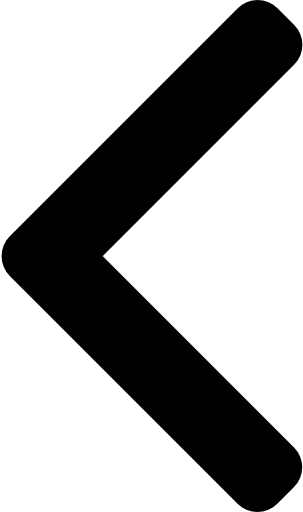
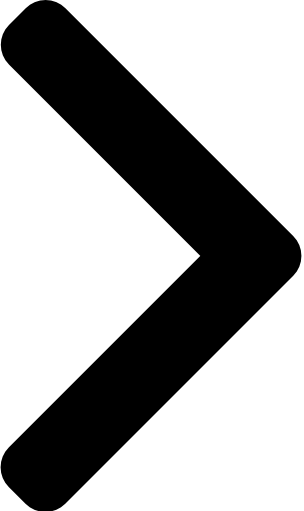

 Like
Like Report
Report
*This post is locked for comments