We worked as Power Platform Administrators for our client on one of their financial services projects, where we managed multiple Power Pages sites. One day, an AI-generated summary on one of our public portals accidentally revealed sensitive client information on a public-facing portal, and it quickly became a huge problem. This wasn’t just a small mistake—it put us at serious risk of breaking privacy rules, and could have really hurt our company’s reputation and everyone was pretty freaked out. The compliance team was on high alert, and we had to suspend the use of AI features while we investigated the issue. We had to hit pause on all AI features while we scrambled to figure out what went wrong. The frustrating part was realizing we had zero control over where AI was actually turned on or off. The biggest issue was that we didn’t have any way to control where AI was turned on or off, so this kind of risk was always there.
So, everyone is wondering how to stop this. During that process, we also came across the Copilot governance controls in the Power Platform admin center. With this tool, we could easily switch off AI on public sites but keep it running where it actually helped our internal teams. It was such a relief to finally have control and be able to use AI safely without worrying about leaks.
Let’s explore how to enable this feature and how it works:
Go to the Power Platform admin center.
Enable or turn on the toggle for New admin center so that you can see the modern settings.
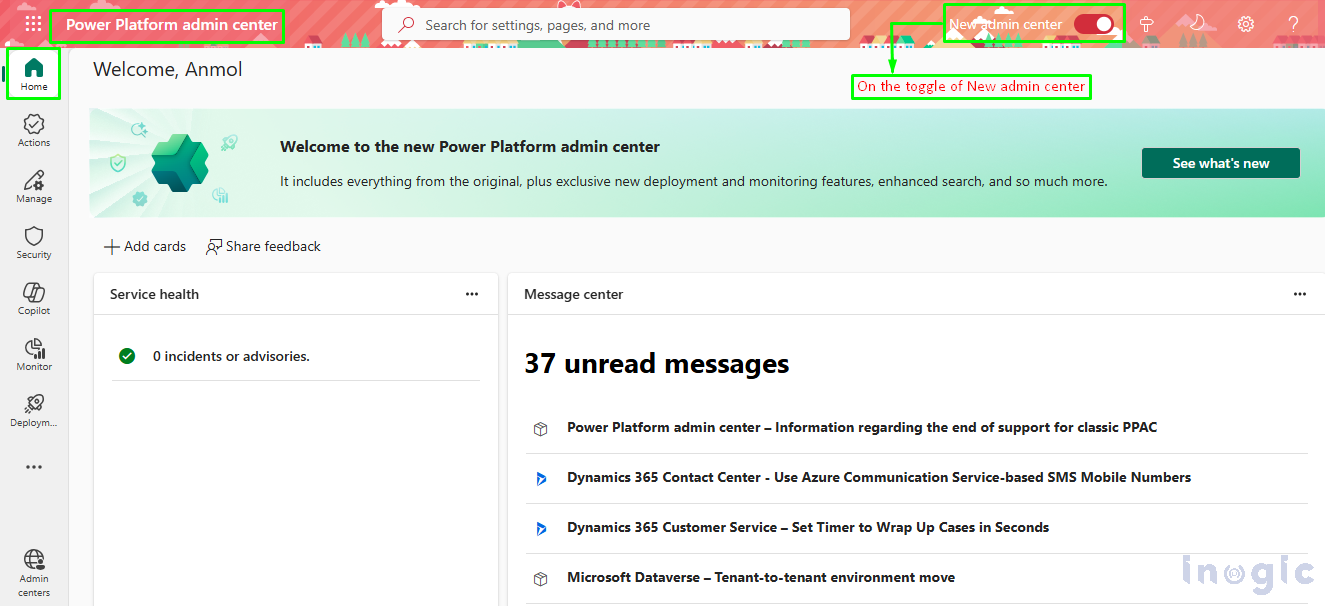
To the left-hand side panel, click Copilot...Read More>>



