Introduction
Just like we explored in Part 1, where Events in the PowerApps Component Framework (PCF) brought new possibilities to Model-Driven Apps, the same feature can be just as powerful in Canvas Apps. With Events, PCF controls can now trigger Power Fx expressions directly, enabling seamless interaction between the Custom UI components and App logic.
This is part 2 of the PCF events series, where we’ll explore how to use Events in PCF to trigger Power Fx expressions in Canvas Apps, with practical examples and real-world use cases to help you apply this pattern effectively.
Scenario: Triggering Power FX Expression through PCF control (Canvas App)
Canvas App offers great flexibility with standard controls (like buttons, dropdowns, sliders), but sometimes you hit UI limitations, such as –
- No way to create interactive, animated, or visually branded UI components.
- Lack of complex layout logic, like multi-step chips, dynamic tag selectors, or compact visual pickers.
- Can’t achieve gesture-based interactions (e.g., swipe, drag, hover preview) using default controls.
These are situations where design or user experience is central to your business logic, and native Canvas App controls just aren’t enough.
Use Case:
Let’s build a Product Selector Canvas App that includes a PCF Component to display a list of products like Refrigerator, Mobile, TV, and Audio, each with its icon and description. Here’s a screenshot attached below for how the Canvas app looks.
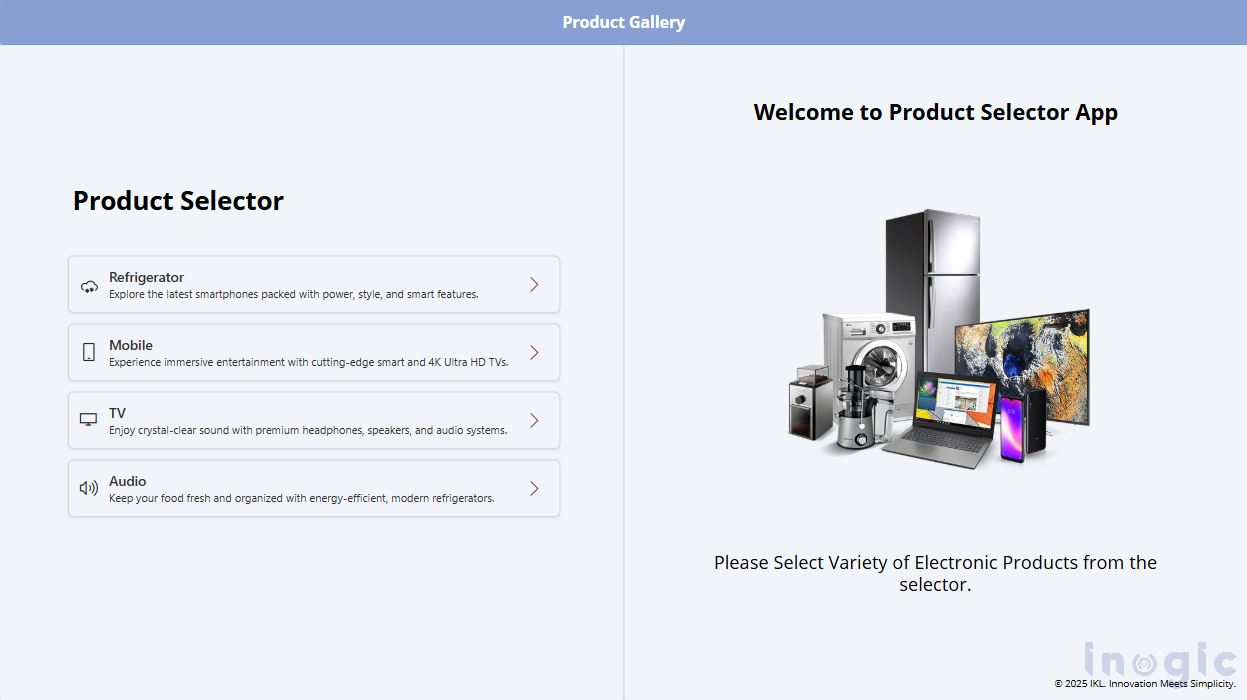
When the user clicks on a product, the PCF control will trigger a custom event that contains the Power Fx expression, which sets the product name in the Product Gallery that will show the corresponding product...Read More>>



