Exceptional customer service doesn’t end when a support ticket is closed. In many cases, the most insightful feedback comes after the resolution. Microsoft Dynamics 365 now offers a preview feature that enables organizations to automatically send satisfaction surveys to customers once a case is marked as resolved.
In this blog post, we’ll walk you through how to configure and activate the Post-Case Resolution Survey (Preview) feature using Copilot Admin Center and Power Automate.
Note: Please note that Post-Case Resolution Survey is a preview feature.
Step 1: Enable Post-Resolution Surveys (Preview) in the Copilot Admin Center
To get started, follow these steps:
- Go to the Copilot Service admin center (formerly known as the Customer Service Admin Center).
- From the left-hand navigation, select Case settings under the Customer Support
- Look for the Post case resolution survey (preview) option and click Manage.
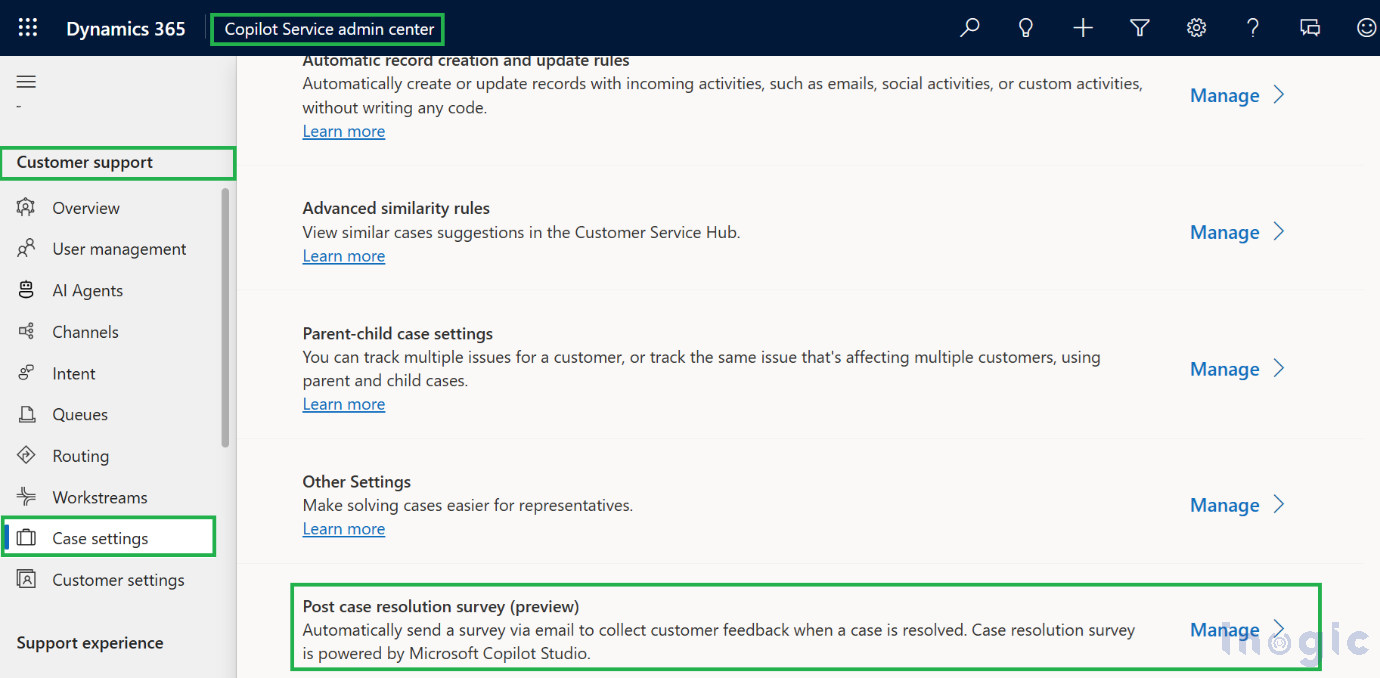
Before the feature is activated, a pop-up titled “Enable survey invite flow” will appear. This message outlines that a Power Automate cloud flow, titled Send a Microsoft Copilot Studio bot survey when a case is resolved in D365, needs to be enabled to trigger the survey dispatch.
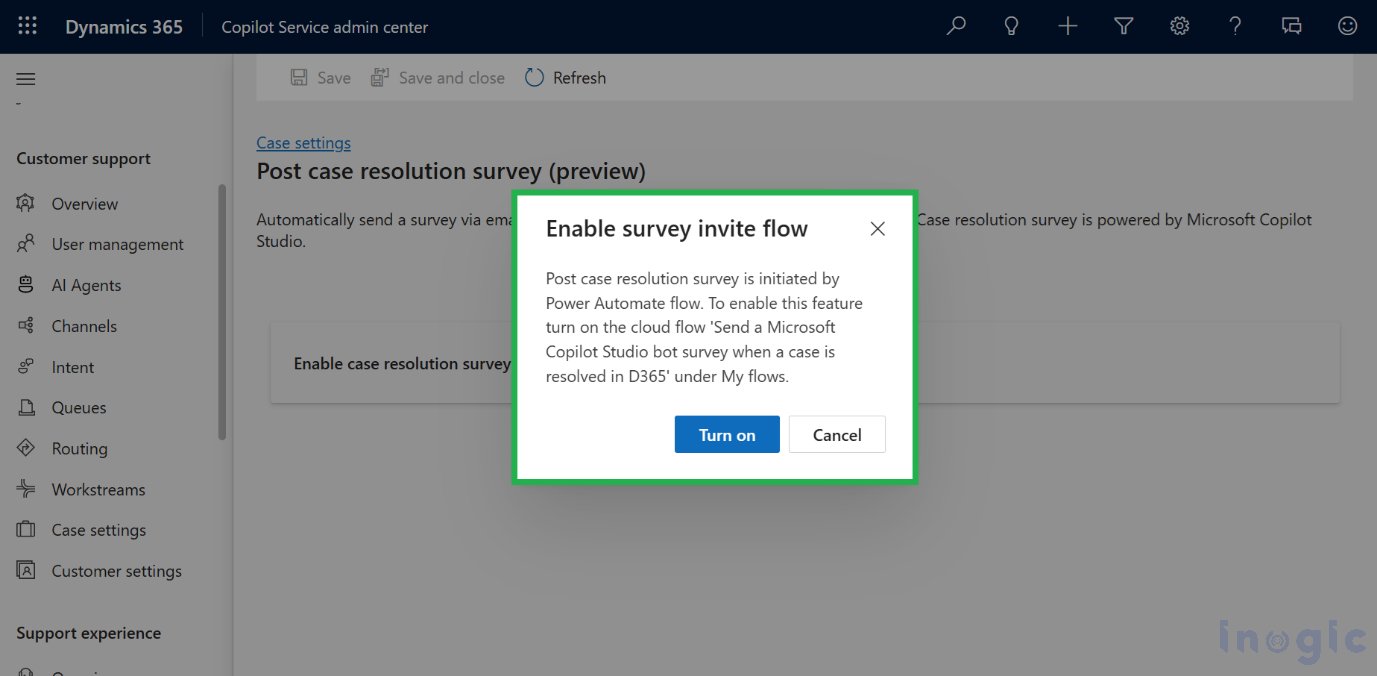
Click Turn on, and the system will redirect you to the Power Automate interface to enable the flow...Read More>>



