

YourReferenceList.YourListFieldWith(
{_Data: YourReferenceList},
If(
!(DataCardValue2.SearchText in _Data.YourListField) && Len(DataCardValue2.SearchText) > 0,
Patch(
YourReferenceList,
Defaults(YourReferenceList),
{YourListField: DataCardValue10.SearchText}
)
)
)Table(
{Value: DataCardValue2.SearchText},
DataCardValue2.SelectedItems
)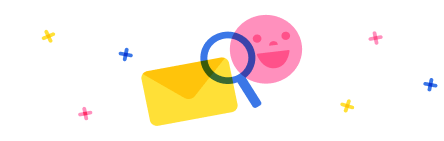
Stay up to date on forum activity by subscribing.