



User().Email in Office365Groups.ListGroupMembers(
"YourGroupIdHere"
).value.mail| BU Name | SharePoint Group Name |
| Finance | FinanceGroup |
| HR | HRGroup |
| IT | ITGroup |
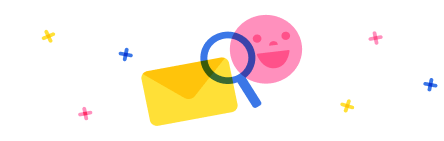
Stay up to date on forum activity by subscribing.

WarrenBelz
637
Most Valuable Professional

stampcoin
570
Super User 2025 Season 2

Power Apps 1919
473