I have an issue with PowerApps that I would like to clarify. My application displays a table of data from a PowerApps collection, itself fed by a SharePoint list. A part of the calculations is carried out directly in SharePoint. The problem is that when I scroll down the table, the data loading becomes slow. I would like to remove this slowdown. Is there a solution to optimize this? 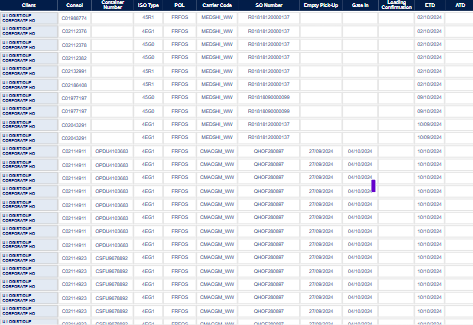
I have the same question (0)



