Here is what I promised in the session.
This outlines exactly how to create your relationships (with pictures) and then how to import the CSVs correctly. I tried this on 4 different environments and each one worked as long as I followed my own instructions. :-)
Parking Data Imports and Relationships
This will show relationships and make sure the data imports.
Parking Request Table
Relationship to Vehicle is a Many to One
- Make sure when you created the relationship from the Parking Request Table to the Vehicle from the relationship Tab, that you clicked


Parking Inspection
Make sure that your relationships are created from Parking Inspection, NOT request or vehicle.
Relationship To Parking Request is a Many to One

Relationship to Vehicle is a Many to One

Vehicle Table
When you look at the Relationships in the Vehicle Table you will see 2 or you should only see two unless you accidentally created relationships from each entity (meaning from Vehicle and Parking Request for instance) where you only needed to create them from the Primary Table ==> Parking Request and Parking Inspections

If your relationships do not look like this, please fix them. If you are having issues its better to delete the tables and start over, than be stuck forever trust me hehe.
Importing Data
We must import the data in the right order.
Step 1:
- Vehicle data goes first as others rely on Vehicles, not the other way around
- Run the Model Driven App and Select Vehicles from your Left Navigation
Step 2:
- Click the … vertical dots at the end
Step 3. In the drop down select the arrow at the end NOT the words import from Excel
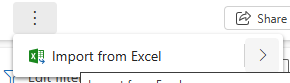
Step 4: Click Import from CSV and select your file

Step 5. Choose File and select Step 6. Select Next
Step 7. Select Delimiter as None and select Review Mapping
Step 6. Select Next
Step 7. Select Delimiter as None and select Review Mapping
 Step 8. Review the Mapping and all should be checked, then select Finish Import
Step 8. Review the Mapping and all should be checked, then select Finish Import

 Step 9. Select Track Progress
Step 9. Select Track Progress

Choose Ok to leave the page in the Popup that appears after you click Track Progress
Step 10. Review of the Results in the UI
I got 41 out of 41 good

OK the Vehicles are Imported now to the Next Import Process
Importing the Parking Requests CSV file
NOTE: Importing steps are identical, you are simply picking the files in the correct order.
To *Fahad and others in the Session today Only everyone else I'll assume created the relationships correctly and simply need to keep going, not grab
Note: you do not need a Table around the data. I would recommend you delete the csv files that were used in our session and grab them freshly from your Student Assets zip
Note2: You will possibly need to delete the LookUp Columns or the Tables and start over due to the weird duplication of lookups which are not needed
Step 1. Select Parking Requests from the Model driven app in Play Mode
Step 2. Select the … (vertical) click the > arrow on the Import from Excel and then select Import from CSV


Step 3. Select your file


Step 4. Select your file and then Click Next
Step 5. Set the Data Delimiter to None and leave the rest the same
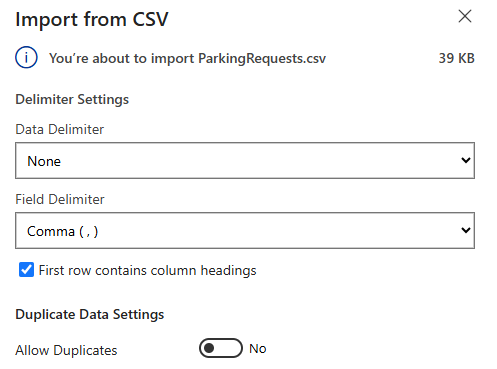
Step 6. Click Review Mapping
 Step 7. Click Finish Import then Click Track Progress, and Click Ok from the Popup to leave the page
Step 7. Click Finish Import then Click Track Progress, and Click Ok from the Popup to leave the page
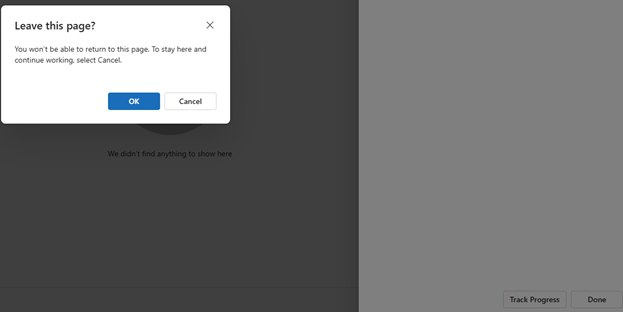
Step 8. Wait for it to complete Clicking the refresh button when you want 😊
 Step 9. Because my look ups are correctly setup and I used the import CSV and set the data delimiter etc correctly the Import works.
I recreated everything brand new so I simply created the looks ups exactly how I said and showed above, imported the Vehicles first, then Parking Requests and no issues.
Now I will import Parking Inspections
Step 9. Because my look ups are correctly setup and I used the import CSV and set the data delimiter etc correctly the Import works.
I recreated everything brand new so I simply created the looks ups exactly how I said and showed above, imported the Vehicles first, then Parking Requests and no issues.
Now I will import Parking Inspections
Importing Data for Parking Inspections
Set the data delimiter to None again
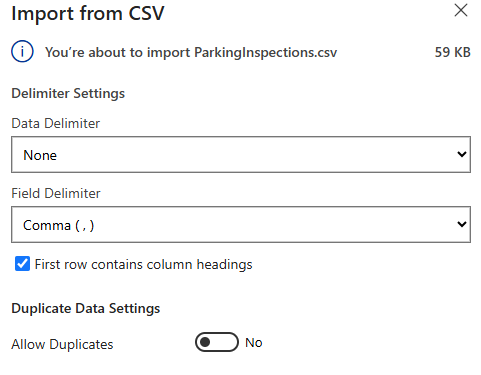
Click Review Mapping

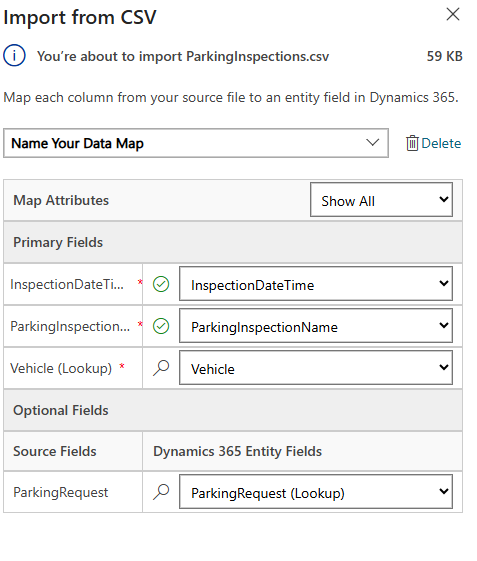
Click finish import

Click Track Progress
Click Ok to leave page
And finally all imported with no errors

If these suggestions help resolve your issue, Please consider Marking the answer as such and also maybe a like.
Thank you!
Sincerely, Michael Gernaey



