How to use Chatbots inside SharePoint pages (no-code) - Power Virtual Agents
Views (54951)
Hi Community,
In this article, you will able to add Power Virtual Agents chatbots to SharePoint pages without writing any codes.
I developed a component to do a better integration with SharePoint Modern Pages using SharePoint Framework (SPFx).
Description
Component developed to do a better experience for SharePoint users with chatbots inside modern pages.
Technologies
- SharePoint Framework
- FluentUI
- Power Virtual Agents
- React/Typescript
Deploy
- Download the package - click here
- Deploy the package to App Catalog - click here
- Add the web part to your Site collection - click here
- Add the web part to your Modern page - click here
- Edit the web part properties (you will find 4 properties below) - click here
- BOT ID: internal parameter provide by Microsoft - click here
- BOT Name: name that you want to show inside your Modern page
- BOT Logo: an icon that you want to use in the header when you chatbot is open
- BOT Image: an image that you want to use in the Modern page to user clicks to open the chatbot
You can see this image that I followed the height and width (max height= 150):
- Done!
The demonstration below is just a sample using fake data with Power Virtual Agents and SharePoint.


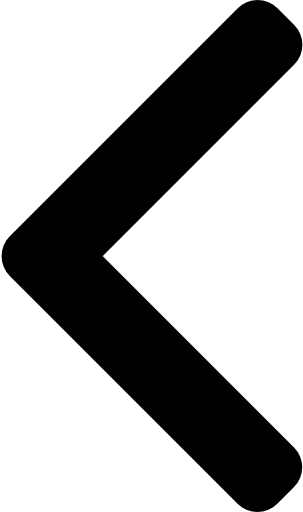
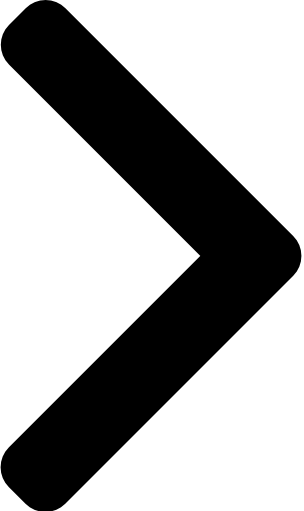
 Like
Like Report
Report
*This post is locked for comments