Revolutionising Insurance Claims: Speed, Accuracy, and Transparency with Copilot
 Jay O
Jay O
In today's digital age, the ability to analyse images is becoming increasingly important. Microsoft Copilot Studio offers a powerful feature that allows users to upload images and receive insightful responses based on those images. This capability opens up a world of possibilities for enhancing user interactions and providing more accurate and relevant information.
I will be demonstrating Copilot Studio's Image analysis feature for an Insurance company . I will be providing car accident images as in input to the agent , this agent will help insurance companies quickly assess damage and detect fraud, speeding up claim processing and improving accuracy. This leads to faster resolutions and better customer satisfaction.🚗📸
Topics covered
- Why Should we Allow Image Input?
- Best Practices for Image Input
- Creating the Agent with Image Input
- Testing The Agent's Image Analysis Feature
- Conclusion
Why Should we Allow Image Input?
There are two primary scenarios where image input can be incredibly useful:
- Questions requiring information from configured knowledge sources: Sometimes, users need answers that are best derived from visual data.
- Questions that can be answered from an image: For example, identifying objects, analyzing scenes, or extracting text from images.
Best Practices for Image Input
To get the most out of this feature, it's essential to follow some best practices:
- Upload clear and high-quality images: Grainy or poorly lit images can be challenging for the agent to interpret.
- Use supported image file types: JPG, PNG, WebP, and non-animated GIF files are supported.
- Avoid exceeding the 15 MB limit: The agent can only process up to 15 MB of images in a single conversation.
Creating the Agent with Image Input
Enabling image input in your agent is straightforward:
- Navigate to the Copilot Studio (https://copilotstudio.microsoft.com/).
- After logging in Copilot Studio, you land on the Home page. Select Create in the left navigation.
- Select New agent.
- Use the chat to describe your agent, using the provided questions for guidance.
- Keep your description simple for now, but make sure you include information about what your agent helps users do and what conversation style and tone it uses. Copilot Studio uses your responses to fill in the details in name, description, instructions, and knowledge that define your agent.

- Navigate to the Settings page for your agent.
- Select Generative AI and Choose your preferred level of strictness for content moderation.
- Toggle on the Image input.

- Save your settings.
- Publish the Agent.
Testing The Agent's Image Analysis Feature
After enabling image input, it's crucial to test your agent's capabilities:
- Upload the image and verify the agent's responses as below.


- Ensure accuracy by using different queries and images to validate the agent's performance.
- You can publish this agent across various channels.
Conclusion
Leveraging image input and analysis feature of Copilot Studio in car accident insurance claims revolutionises the process by enhancing speed, accuracy, and transparency. This technology enables insurers to quickly assess damage, detect fraud, and provide faster resolutions, ultimately leading to improved customer satisfaction. By integrating images in Copilot studio agents, insurance companies can streamline operations and ensure fair and efficient claim handling.🚗📸


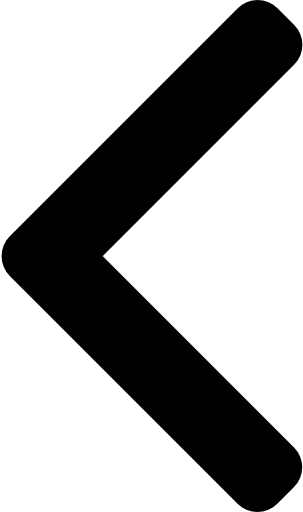
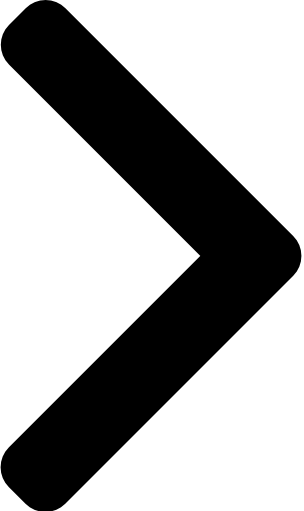
 Like
Like Report
Report
*This post is locked for comments