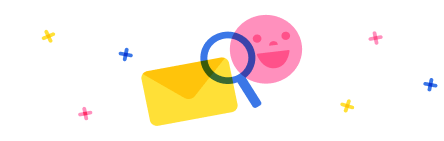Hey @RB-23071539-0, here’s a cleaner way to do it:
-
Export the form’s view code (YAML/JSON).
-
Feed it to an AI and ask it to spot repeating control types—DatePickers, TextInputs, ComboBoxes, etc.—and bundle each type into its own template.
-
Have the AI generate a small Python script (easy to follow) that applies your styling to each template.
-
Adjust the template as you like, run the script to rebuild the full form code, then re-import.
Instead of clicking through 80 cards, you tweak one template and regenerate the entire form in seconds if not minutes, and you can dump it back.
Also, a quick heads-up: when you re-import(pasting back) that regenerated file, Power Apps might throw a “webpage is unresponsive” warning. Just hit “Continue” or give it a few seconds -it usually finishes loading your updated form without any issues.
It’s ridiculously faster gives you pixel-perfect consistency, and when you want to tweak the look later, you just tweak your Python template instead of hunting through dozens of forms. Until Microsoft builds a real “bulk edit” feature, this code-driven shortcut is a lifesaver for me.


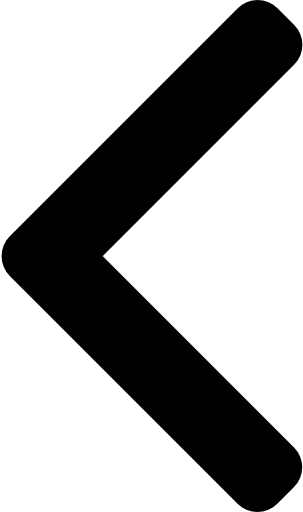
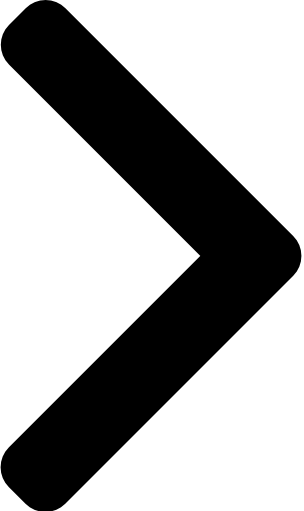

 Report
Report All responses (
All responses ( Answers (
Answers (