



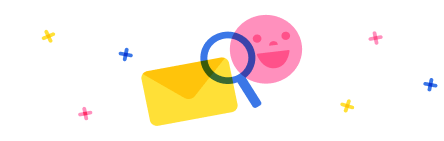
Stay up to date on forum activity by subscribing.

WarrenBelz
977
Most Valuable Professional

MS.Ragavendar
386
Super User 2025 Season 2

Power Apps 1919
345