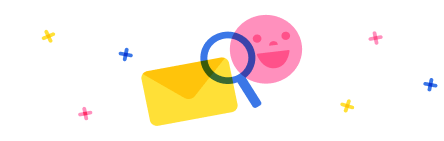A list of registered web links is displayed, and the display order is set.
When adding a new web link to this Default
(When creating a new web link from "+New Web Link" on the Default link tab)
I cannot set the display order here, but is there a way to customize the display order here?



 Report
Report All responses (
All responses ( Answers (
Answers (